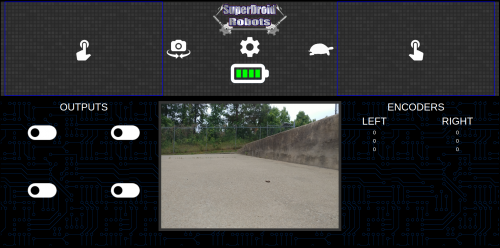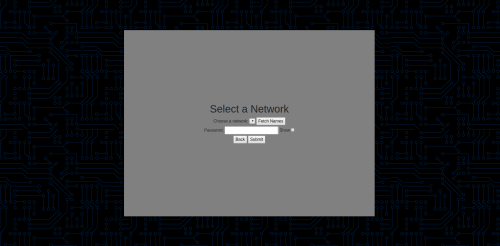Difference between revisions of "Wi-Fi Robots"
(Tag: Visual edit) |
(Tag: Visual edit) |
||
| Line 4: | Line 4: | ||
*<sdr item id=3129>Programmable WiFi Custom Control Interface Package with Encoder Reading</sdr item> | *<sdr item id=3129>Programmable WiFi Custom Control Interface Package with Encoder Reading</sdr item> | ||
| − | The WiFi control | + | The WiFi control package is implemented on our <sdr item id=1320>Programmable WiFi Mobile 4WD Robot Development Platform</sdr item> and can be selected as an option on most of our <sdr category id=195>Robot Kits</sdr category> and <sdr category id=194>Programmable Robots</sdr category>. |
===Setup=== | ===Setup=== | ||
Revision as of 13:13, 22 April 2021
This is a guide to working with our WiFi control packages. These packages come in variants with and without encoders.
- Programmable WiFi Custom Control Interface Package
- Programmable WiFi Custom Control Interface Package with Encoder Reading
The WiFi control package is implemented on our Programmable WiFi Mobile 4WD Robot Development Platform and can be selected as an option on most of our Robot Kits and Programmable Robots.
Contents
Setup
Wireless Connectivity
Built-in Network
The robot comes with its own wireless network. Just turn it on and wait for WiFiATR-Setup to appear on your device's network list. Next, open your browser and navigate to http://wifi-atr.local/ (if this doesn't work, try http://wifi-atr/ some devices work differently for this).
Once you have the interface pulled up (image below), you can either start using the robot or connect it to an existing Wi-Fi network.
Connect to Existing Network
To connect to an existing network, click the gear icon on the GUI. This will being you to a configuration page(below). From here, click "Fetch Names" to load available networks.
Once the networks load, select one from the drop-down list and type in the password for the network. Once you are ready to connect, click the "Submit" button and the robot will reboot and connect to the new network. If you mistype the password or something goes wrong while connecting, don't worry, the setup network will remain available for reconfiguration.
Camera
Digital camera with pan and tilt controls. You can control the pan and tilt with the left virtual joystick on the web interface. You are also able to center the camera with a button in the GUI.
Add-Ons
The Programmable WiFi Mobile 4WD Robot Development Platform (TP-600-165) comes with 4 relays that can be turned on and off from the web GUI. This allows you to add a variety of devices to the robot and control them without even needing to modify the code running on the robot.
The robot's hardware also supports multiple extra PWM deices, analog and digital inputs, digital outputs, UART serial devices, and more!
Control Package
We also offer a WiFi control package that can be integrated into a large number of our robots. This essentially adds the ability to control a wide range of our robot platforms over WiFi from a smartphone/tablet/computer. You can easily plug in a USB webcam, add servos, connect to the relays, etc.